| |
TWiki Variables
Special text strings expand on the fly to display user data or system info
TWikiVariables are text strings - %VARIABLE% or %VARIABLE{ parameter="value" }% - that expand into content whenever a topic is rendered for viewing. There are two types of variables:
- Preferences variables: Can be defined and changed by the user
- Predefined variables: Defined by the TWiki system or by plugins (for example, the SpreadSheetPlugin introduces a
%CALC{}% variable)
Using Variables
To use a variable type its name. For example,
- type
%T% to get  (a preferences variable) (a preferences variable)
- type
%TOPIC% to get TWikiVariables (a predefined variable)
- type
%CALC{ "$UPPER(Text)" }% to get TEXT (a variable defined by a plugin)
Note:
- To leave a variable unexpanded, precede it with an exclamation point, e.g. type
!%TOPIC% to get %TOPIC%
- Variables are expanded relative to the topic they are used in, not the topic they are defined in
- Type
%ALLVARIABLES% to get a full listing of all variables defined for a particular topic
Variable Names
Variable names must start with a letter. The following characters can be letters, numbers and the underscore '_'. You can use both upper-case and lower-case letters and you can mix the characteres. E.g. %MYVAR%, %MyVar%, %My2ndVar%, and %My_Var% are all valid variable names. Variables are case sensitive. %MyVAR% and %MYVAR% are not the same variable.
By convention all settings, predefined variables and variables used by plugins are always UPPER-CASE.
Preferences Variables
Unlike predefined variables, preferences variables can be defined by the user in various places.
Setting Preferences Variables
You can set variables in all the following places:
- system level in TWiki.TWikiPreferences
- plugin topics (see TWikiPlugins)
- local site level in Main.TWikiPreferences
- user level in individual user topics in Main web
- web level in WebPreferences of each web
- topic level in topics in webs
- session variables (if sessions are enabled)
Settings at higher-numbered levels override settings of the same variable at lower numbered levels, unless the variable was included in the setting of FINALPREFERENCES at a lower-numbered level, in which case it is locked at the value it has at that level.
If you are setting a variable and using it in the same topic, note that TWiki reads all the variable settings from the saved version of the topic before it displays anything. This means you can use a variable anywhere in the topic, even if you set it somewhere inconspicuous near the end. But beware: it also means that if you change the setting of a variable you are using in the same topic, preview will show the wrong thing, and you must save the topic to see it correctly.
The syntax for setting variables is the same anywhere in TWiki (on its own TWiki bullet line, including nested bullets):
[multiple of 3 spaces] * [space] Set [space] VARIABLENAME [space] = [space] value
Examples:
* Set VARIABLENAME1 = value
* Set VARIABLENAME2 = value
Spaces between the = sign and the value will be ignored. You can split a value over several lines by indenting following lines with spaces - as long as you don't try to use * as the first character on the following line.
Example:
* Set VARIABLENAME = value starts here
and continues here
Whatever you include in your variable will be expanded on display, exactly as if it had been entered directly.
Example: Create a custom logo variable
- To place a logo anywhere in a web by typing
%MYLOGO%, define the Variable on the web's WebPreferences topic, and upload a logo file, ex: mylogo.gif. You can upload by attaching the file to WebPreferences, or, to avoid clutter, to any other topic in the same web, e.g. LogoTopic. Sample variable setting in WebPreferences:
* Set MYLOGO = %PUBURL%/%WEB%/LogoTopic/mylogo.gif
You can also set preferences variables on a topic by clicking the link Edit topic preference settings under More topic actions. Use the same * Set VARIABLENAME = value syntax. Preferences set in this manner are not visible in the topic text, but take effect nevertheless.
Access Control Variables
These are special types of preferences variables to control access to content. TWikiAccessControl explains these security settings in detail.
Local values for variables
Certain topics (a users home topic, web site and default preferences topics) have a problem; variables defined in those topics can have two meanings. For example, consider a user topic. A user may want to use a double-height edit box when they are editing their home topic - but only when editing their home topic. The rest of the time, they want to have a normal edit box. This separation is achieved using Local in place of Set in the variable definition. For example, if the user sets the following in their home topic:
* Set EDITBOXHEIGHT = 10
* Local EDITBOXHEIGHT = 20
Then when they are editing any other topic, they will get a 10 high edit box. However when they are editing their home topic, they will get a 20 high edit box. Local can be used wherever a preference needs to take a different value depending on where the current operation is being performed.
Use this powerful feature with great care! %ALLVARIABLES% can be used to get a listing of the values of all variables in their evaluation order, so you can see variable scope if you get confused.
Frequently Used Preferences Variables
The following preferences variables are frequently used. They are defined in TWikiPreferences#Miscellaneous_Settings:
-
%BB% - line break and bullet combined
-
%BB2% - level 2 bullet with line break
-
%BB3% - level 3 bullet with line break
-
%BB4% - level 4 bullet with line break
-
%BR% - line break
-
%BULLET% - bullet sign
-
%CARET% - caret symbol
-
%VBAR% - vertical bar
-
%H% -  Help icon Help icon
-
%I% -  Idea icon Idea icon
-
%M% -  Moved to icon Moved to icon
-
%N% -  New icon New icon
-
%P% -  Refactor icon Refactor icon
-
%Q% -  Question icon Question icon
-
%S% -  Pick icon Pick icon
-
%T% -  Tip icon Tip icon
-
%U% -  Updated icon Updated icon
-
%X% -  Alert icon Alert icon
-
%Y% -  Done icon Done icon
-
%RED% text %ENDCOLOR% - colored text (also %YELLOW%, %ORANGE%, %PINK%, %PURPLE%, %TEAL%, %NAVY%, %BLUE%, %AQUA%, %LIME%, %GREEN%, %OLIVE%, %MAROON%, %BROWN%, %BLACK%, %GRAY%, %SILVER%, %WHITE%)
-
%REDBG% text %ENDBG% - colored background (also %YELLOWBG%, %ORANGEBG%, %PINKBG%, %PURPLEBG%, %TEALBG%, %NAVYBG%, %BLUEBG%, %AQUABG%, %LIMEBG%, %GREENBG%, %OLIVEBG%, %MAROONBG%, %BROWNBG%, %BLACKBG%, %GRAYBG%, %SILVERBG%, %WHITEBG%)
There are additional useful preferences variables defined in TWikiPreferences, in Main.TWikiPreferences, and in WebPreferences of every web.
Predefined Variables
Most predefined variables return values that were either set in the configuration when TWiki was installed, or taken from server info (such as current username, or date and time). Some, like %SEARCH%, are powerful and general tools.
-
 Predefined variables can be overridden by preferences variables (except TOPIC and WEB) Predefined variables can be overridden by preferences variables (except TOPIC and WEB)
-
 Plugins may extend the set of predefined variables (see individual plugin topics for details) Plugins may extend the set of predefined variables (see individual plugin topics for details)
-
 Take the time to thoroughly read through ALL preference variables. If you actively configure your site, review variables periodically. They cover a wide range of functions, and it can be easy to miss the one perfect variable for something you have in mind. For example, see Take the time to thoroughly read through ALL preference variables. If you actively configure your site, review variables periodically. They cover a wide range of functions, and it can be easy to miss the one perfect variable for something you have in mind. For example, see %INCLUDINGTOPIC%, %INCLUDE%, and the mighty %SEARCH%.
Search predefined variables
List of all predefined variables
This TWiki: - TWiki-5.0.2, Tue, 03 May 2011, build 21156
ACTIVATEDPLUGINS -- list of currently activated plugins
- Syntax:
%ACTIVATEDPLUGINS%
- Expands to: SpreadSheetPlugin, CommentPlugin, EditTablePlugin, HeadlinesPlugin, InterwikiPlugin, JQueryPlugin, PreferencesPlugin, SlideShowPlugin, SmiliesPlugin, TablePlugin, TagMePlugin, TinyMCEPlugin, TwistyPlugin, WysiwygPlugin
- Related: PLUGINDESCRIPTIONS, FAILEDPLUGINS, PLUGINVERSION, TWikiPlugins, InstalledPlugins
ADDTOHEAD -- add HTML to the HTML head section of the current page
- Useful for TWiki applications to add custom CSS or JavaScript to the HTML head section of a topic. Supplied TWiki variables will be expanded.
%ADDTOHEAD{}% expands in-place to an empty string, unless there is an error in which case the variable expands to an error string.
- Syntax:
%ADDTOHEAD{ "..." text="..." }%
- Supported parameters:
| Parameter: | Description: | Comment: | "..." | ID of the head block, such as "MY_CSS" | Optional but recommended | text="..." | HTML text to add to the head section | Mutually exclusive with topic="" | topic="Web.TopicName" | Name of topic that contains the full HTML text to add to the head section, such as topic="Main.MyCssTopic" | Mutually exclusive with text="" | requires="..., ..." | Comma-separated list of other IDs this one depends on | Optional |
- Example:
%ADDTOHEAD{ "MYBOX_CSS" text="<style type=\"text/css\"> .myBox { height: 22px; background-color: #AFB3C5; } </style>" }%
ALLVARIABLES -- list of currently defined TWikiVariables
- Syntax:
%ALLVARIABLES%
- Expands to: a table showing all defined TWikiVariables in the current context
AQUA -- start aqua colored text
ATTACHURL -- full URL for attachments in the current topic
ATTACHURLPATH -- path of the attachment URL of the current topic
AUTHREALM -- authentication realm
- String defined as {AuthRealm} in configure. This is used in certain password encodings, and in login templates as part of the login prompt.
- Syntax:
%AUTHREALM%
- Expands to: Enter your LoginName. (Typically First name and last name, no space, no dots, capitalized, e.g. JohnSmith, unless you chose otherwise). Visit TWikiRegistration if you do not have one.
- Related: TWikiUserAuthentication, SESSIONID, SESSIONVAR, LOGIN, LOGOUT, SESSION_VARIABLE
BASETOPIC -- base topic where an INCLUDE started
- The name of the topic where a single or nested INCLUDE started - same as
%TOPIC% if there is no INCLUDE
- Syntax:
%BASETOPIC%
- Related: BASEWEB, INCLUDINGTOPIC, INCLUDE, TOPIC
BASEWEB -- base web where an INCLUDE started
- The web name where the includes started, e.g. the web of the first topic of nested includes. Same as
%WEB% in case there is no include.
- Syntax:
%BASEWEB%
- Syntax:
%BASEWEB{format="..."}% -- see WEB for format documentation
- Related: BASETOPIC, INCLUDINGWEB, INCLUDE, WEB
BB -- bullet with line break
BB2 -- level 2 bullet with line break
BB3 -- level 3 bullet with line break
BB4 -- level 4 bullet with line break
BLACK -- start black colored text
-
BLACK is one of the rendering shortcut settings predefined in TWikiPreferences. See the section rendering shortcut settings in that topic for a complete list of colors.
- Syntax:
%BLACK% black text %ENDCOLOR%
- Expands to: black text
- Note:
%<color>% text must end with %ENDCOLOR%. If you want to switch from one color to another one you first need to end the active color with %ENDCOLOR%, e.g. write %RED% some text %ENDCOLOR% %GREEN% more text %ENDCOLOR%.
- Related: ENDCOLOR, REDBG, TWikiPreferences rendering shortcuts, StandardColors
BLUE -- start blue colored text
BR -- line break
BROWN -- start brown colored text
-
BROWN is one of the rendering shortcut settings predefined in TWikiPreferences. See the section rendering shortcut settings in that topic for a complete list of colors.
- Syntax:
%BROWN% brown text %ENDCOLOR%
- Expands to: brown text
- Note:
%<color>% text must end with %ENDCOLOR%. If you want to switch from one color to another one you first need to end the active color with %ENDCOLOR%, e.g. write %RED% some text %ENDCOLOR% %GREEN% more text %ENDCOLOR%.
- Related: ENDCOLOR, REDBG, TWikiPreferences rendering shortcuts, StandardColors
BULLET -- bullet sign
CALC{"formula"} -- add spreadsheet calculations to tables and outside tables
- The
%CALC{"formula"}% variable is handled by the SpreadSheetPlugin. There are around 80 formulae, such as $ABS(), $EXACT(), $EXISTS(), $GET()/$SET(), $IF(), $LOG(), $LOWER(), $PERCENTILE(), $TIME(), $VALUE().
- Syntax:
%CALC{"formula"}%
- Examples:
-
%CALC{"$SUM($ABOVE())"}% returns the sum of all cells above the current cell
-
%CALC{"$EXISTS(Web.SomeTopic)"}% returns 1 if the topic exists
-
%CALC{"$UPPER(Collaboration)"}% returns COLLABORATION
- Related: IF, IfStatements, SpreadSheetPlugin
CARET -- caret symbol
COMMENT{ attributes } -- insert an edit box into the topic to easily add comments.
- A
%COMMENT% without parameters shows a simple text box.
- A
%COMMENT{}% can handle the following parameters: | Parameter | Description | Default | type | This is the name of the template to use for this comment. Comment templates are defined in a TWiki template - see customization. If this attribute is not defined, the type is whatever is defined by COMMENTPLUGIN_DEFAULT_TYPE, either in this topic or in your WebPreferences. | "below" | default | Default text to put into the textarea of the prompt. | | target | Name of the topic to add the comment to | the current topic | location | Regular expression specifying the comment location in the target topic. Read carefully the CommentPlugin documentation! | | mode | For compatibility with older versions only, synonymous with type | | nonotify | Set to "on" to disable change notification for target topics | "off" | noform | Set to "on" to disable the automatic form that encloses your comment block - remember to insert <form> tags yourself! See CommentPluginExamples#noform for an example. | "off" | nopost | Set to "on" to disable insertion of the posted text into the topic. | "off" | remove | Set to "on" to remove the comment prompt after the first time it is clicked. | "off" | button | Button label text | "Add comment" |
- See CommentPlugin for more information
- Related: HIDE, TWikiForms
DATE -- signature format date
DISPLAYTIME -- display date and time
- Syntax:
%DISPLAYTIME%
- Expands to:
2025-12-21 - 19:30
- Date part of the format is displayed as defined by the {DefaultDateFormat} in configure, default
$year-$mo-$day. The time is shown as hh:mm (24 hour clock)
- Related: DISPLAYTIME{"format"}, GMTIME, SERVERTIME
DISPLAYTIME{"format"} -- formatted display time
- Formatted time - either GMT or Local server time, depending on {DisplayTimeValues} setting in configure, default
$year-$mo-$day. Same format qualifiers as %GMTIME%
- Syntax:
%DISPLAYTIME{"format"}%
- Supported variables:
$seconds, $minutes, $hours, $day, $wday, $dow, $month, $mo, $year, $ye, $tz, $iso, $rcs, $http, $epoch
- Example:
%DISPLAYTIME{"$hou:$min"}% expands to 19:30
- Related: DISPLAYTIME, GMTIME, SERVERTIME
EDITACTION -- Selects an edit template
- EDITACTION defined in a topic or preference setting will define the use of an editaction template instead of the standard edit. If EDITACTION is defined as
text, then hide the form. If EDITACTION is defined as form hide the normal text area and only edit the form.
- Syntax: Set EDITACTION = text|form
- Expands to: %EDITACTION%
- Related: TWikiScripts#edit
-
 When EDITACTION is defined as text or form the Edit and Edit Raw buttons simply add When EDITACTION is defined as text or form the Edit and Edit Raw buttons simply add ;action=text or ;action=form to the URL for the edit script. If you have defined EDITACTION in a topic setting or preference setting you can still edit the topic content or the form by removing the ;action=form or ;action=text from the edit URL in the browser and reload.
EDITTABLE{ attributes } -- edit TWiki tables using edit fields and other input fields
- The
%EDITTABLE{}% variable is handled by the EditTablePlugin
- Syntax:
%EDITTABLE{ attributes }%
- Supported attributes:
| Attribute | Comment | Default | header | Specify the header format of a new table like "|*Food*|*Drink*|". Useful to start a table with only a button | (no header) | format | The format of one column when editing the table. A cell can be a text input field, or any of these edit field types:
• Text input field (1 line):
| text, <size>, <initial value> |
• Textarea input field:
| textarea, <rows>x<columns>, <initial value> |
• Drop down box:
| select, <size>, <option 1>, <option 2>, etc* |
* only one item can be selected
• Radio buttons:
| radio, <size*>, <option 1>, <option 2>, etc |
* size indicates the number of buttons per line in edit mode
• Checkboxes:
| checkbox, <size*>, <option 1>, <option 2>, etc |
* size indicates the number of checkboxes per line in edit mode
• Fixed label:
| label, 0, <label text> |
• Row number:
| row, <offset> |
• Date:
| date, <size>, <initial value>, <DHTML date format*> |
* see Date Field Type | "text, 16"
for all cells | changerows | Rows can be added and removed if "on"
Rows can be added but not removed if "add"
Rows cannot be added or removed if "off" | CHANGEROWS
plugin setting | quietsave | Quiet Save button is shown if "on", hidden if "off" | QUIETSAVE
plugin setting | include | Other topic defining the EDITTABLE parameters. The first %EDITTABLE% in the topic is used. This is useful if you have many topics with the same table format and you want to update the format in one place. | (none) | helptopic | Topic name containing help text shown below the table when editing a table. The %STARTINCLUDE% and %STOPINCLUDE% variables can be used in the topic to specify what is shown. | (no help text) | headerislabel | Table header cells are read-only (labels) if "on"; header cells can be edited if "off" or "0" | "on" | editbutton | Set edit button text, e.g. "Edit this table"; set button image with alt text, e.g. "Edit table, %PUBURL%/%SYSTEMWEB%/TWikiDocGraphics/edittopic.gif"; hide edit button at the end of the table with "hide" (Note: Button is automatically hidden if an edit button is present in a cell) | EDITBUTTON
plugin setting | buttonrow | Set to top to put the edit buttons above the table. | bottom | javascriptinterface | Use javascript to directly move and delete row without page refresh. Enable with "on", disable with "off". | JAVASCRIPTINTERFACE
plugin setting |
- Example:
%EDITTABLE{ format="| text, 20 | select, 1, one, two, three |" changerows="on" }%
| *Name* | *Type* |
| Foo | two |
- Related: See EditTablePlugin for more details
ENCODE{"string"} -- encodes a string to HTML entities
- Encode "special" characters to HTML numeric entities. Encoded characters are:
- all non-printable ASCII characters below space, except newline (
"\n") and linefeed ("\r")
- HTML special characters
"<", ">", "&", single quote (') and double quote (")
- TWiki special characters
"%", "[", "]", "@", "_", "*", "=" and "|"
- Syntax:
%ENCODE{"string"}%
- Supported parameters:
| Parameter: | Description: | Default: | "string" | String to encode | required (can be empty) | type="url" | Encode special characters for URL parameter use, like a double quote into %22 | (this is the default) | type="quotes" | Escape double quotes with backslashes (\"), does not change other characters. This type does not protect against cross-site scripting. | type="url" | type="moderate" | Encode special characters into HTML entities for moderate cross-site scripting protection: "<", ">", single quote (') and double quote (") are encoded. Useful to allow TWiki variables in comment boxes. | type="url" | type="safe" | Encode special characters into HTML entities for cross-site scripting protection: "<", ">", "%", single quote (') and double quote (") are encoded. | type="url" | type="entity" | Encode special characters into HTML entities, like a double quote into ". Does not encode newline (\n) or linefeed (\r). Useful to encode text properly in HTML input fields. | type="url" | type="html" | As type="entity" except it also encodes \n and \r | type="url" |
- Example:
%ENCODE{"spaced name"}% expands to spaced%20name
-
 Notes: Notes:
- Values of HTML input fields must be entity encoded.
Example: <input type="text" name="address" value="%ENCODE{ "any text" type="entity" }%" />
- Double quotes in strings must be escaped when passed into other TWiki variables.
Example: %SEARCH{ "%ENCODE{ "string with "quotes"" type="quotes" }%" noheader="on" }%
- Use
type="moderate", type="safe" or type="entity" to protect user input from URL parameters and external sources against cross-site scripting (XSS). type="entity" is the safest mode, but some TWiki applications might not work. type="safe" provides a safe middle ground, type="moderate" provides only moderate cross-site scripting protection.
ENDBG -- end background color section
-
ENDBG is a rendering shortcut settings predefined in TWikiPreferences. See the section rendering shortcut settings in that topic for a complete list of background colors.
- Syntax:
%REDBG% red background %ENDBG%
- Expands to:
red background
- Note:
%<color>BG% section must end with %ENDBG%. If you want to switch from one background color to another one you first need to end the active background color with %ENDBG%, such as %REDBG% some text %ENDBG% %GREENBG% more text %ENDBG%.
- Related: VarENDCOLOR, VarREDBG, TWikiPreferences rendering shortcuts, StandardColors
ENDCOLOR -- end colored text
-
ENDCOLOR is a rendering shortcut settings predefined in TWikiPreferences. See the section rendering shortcut settings in that topic for a complete list of colors.
- Syntax:
%RED% red text %ENDCOLOR%
- Expands to: red text
- Note:
%<color>% text must end with %ENDCOLOR%. If you want to switch from one color to another one you first need to end the active color with %ENDCOLOR%, e.g. write %RED% some text %ENDCOLOR% %GREEN% more text %ENDCOLOR%.
- Related: VarENDBG, VarAQUA, VarBLACK, VarBLUE, VarBROWN, VarGRAY, VarGREEN, VarLIME, VarMAROON, VarNAVY, VarOLIVE, VarORANGE, VarPINK, VarPURPLE, VarRED, VarSILVER, VarTEAL, VarWHITE, VarYELLOW, TWikiPreferences rendering shortcuts, StandardColors
ENDSECTION{"name"} -- marks the end of a named section within a topic
- Syntax:
%ENDSECTION{"name"}%
- Syntax:
%ENDSECTION{type="include"}%
- Syntax:
%ENDSECTION{type="templateonly"}%
- Syntax:
%ENDSECTION{type="expandvariables"}%
- Supported parameter:
| Parameter: | Description: | "name" | Name of the section. | type="..." | Type of the section being terminated; supported types "section", "include", "templateonly", "expandvariables" |
- If the
STARTSECTION is named, the corresponding ENDSECTION must also be named with the same name. If the STARTSECTION specifies a type, then the corresponding ENDSECTION must also specify the same type. If the section is unnamed, ENDSECTION will match with the nearest unnamed %STARTSECTION% of the same type above it.
- Related: ENDSECTION, INCLUDE, STARTINCLUDE, STARTSECTION, STOPINCLUDE
ENV{"varname"} -- inspect the value of an environment variable
- Returns the current value of the environment variable in the CGI (Common Gateway Interface) environment. This is the environment that the TWiki scripts run in on the web server.
- Note: For security reasons, only those variables whose names match the regular expression in
{AccessibleENV} in the Security Settings/Miscellaneous section of configure can be displayed. Any other variable will just be shown as an empty string, irrespective of its real value.
- Example:
%ENV{MOD_PERL}% displays as: not set
- If a variable is undefined (as against being set to the empty string) it will be returned as
not set.
- Related: HTTP_HOST, REMOTE_ADDR, REMOTE_PORT, REMOTE_USER
EXAMPLEVAR -- example variable
- The
%EXAMPLEVAR{}% variable is handled by the ExamplePlugin
- Syntax:
%EXAMPLEVAR{"text" format="..."}%
- Parameter
text="..." - example text.
- Parameter
format="..." - format of report.
- Example:
%EXAMPLEVAR{"hello" format="| $topic: $summary |"}%
- Related: ExamplePlugin
FAILEDPLUGINS -- debugging for plugins that failed to load, and handler list
FORMFIELD{"fieldname"} -- renders a field in the form attached to some topic
- Syntax:
%FORMFIELD{"fieldname"}%
- Supported parameters:
| Parameter: | Description: | Default: | "fieldname" | The name of a TWiki form field | required | topic="..." | Topic where form data is located. May be of the form Web.TopicName | Current topic | format="..." | Format string. Variable $value expands to the field value, $title to the raw field name, $name to the field name, $attributes to the attributes, $type to the form field type, $size to the size, and $definingTopic to the form definition topic. | "$value" | default="..." | Text shown when no value is defined for the field | "" | alttext="..." | Text shown when field is not found in the form | "" |
- Example:
%FORMFIELD{"ProjectName" topic="Projects.SushiProject" default="(not set)" alttext="ProjectName field not found"}%
- Related: METASEARCH, SEARCH, FormattedSearch, QuerySearch, SearchHelp
GMTIME -- GM time
GMTIME{"format"} -- formatted GM time
- Syntax:
%GMTIME{"format"}%
- Supported variables:
| Variable: | Unit: | Example | $seconds | seconds | 59 | $minutes | minutes | 59 | $hours | hours | 23 | $day | day of month | 31 | $wday | day of the Week (Sun, Mon, Tue, Wed, Thu, Fri, Sat) | Thu | $dow | day of the week (Sun = 0) | 2 | $week | number of week in year (ISO 8601) | 34 | $month | short name of month | Dec | $mo | 2 digit month | 12 | $year | 4 digit year | 1999 | $ye | 2 digit year | 99 | $tz | either "GMT" (if set to gmtime),
or offset such as "-0700" (if set to servertime) | GMT | $iso | ISO format timestamp | 2025-12-21T19:30:05Z | $rcs | RCS format timestamp | 2025/12/21 19:30:05 | $http | E-mail & http format timestamp | Sun, 21 Dec 2025 19:30:05 GMT | $epoch | Number of seconds since 00:00 on 1st January, 1970 | 1766345405 |
- Variables can be shortened to 3 characters
- Example:
%GMTIME{"$day $month, $year - $hour:$min:$sec"}% expands to 21 Dec, 2025 - 19:30:05
-
 Note: When used in a template topic, this variable will be expanded when the template is used to create a new topic. See TWikiTemplates#TemplateTopicsVars for details. Note: When used in a template topic, this variable will be expanded when the template is used to create a new topic. See TWikiTemplates#TemplateTopicsVars for details.
- Related: DISPLAYTIME, GMTIME, REVINFO, SERVERTIME
GRAY -- start gray colored text
GREEN -- start green colored text
-
GREEN is one of the rendering shortcut settings predefined in TWikiPreferences. See the section rendering shortcut settings in that topic for a complete list of colors.
- Syntax:
%GREEN% green text %ENDCOLOR%
- Expands to: green text
- Note:
%<color>% text must end with %ENDCOLOR%. If you want to switch from one color to another one you first need to end the active color with %ENDCOLOR%, e.g. write %RED% some text %ENDCOLOR% %GREEN% more text %ENDCOLOR%.
- Related: ENDCOLOR, REDBG, TWikiPreferences rendering shortcuts, StandardColors
GROUPS -- a formatted list of groups
H -- help icon
- Type: Preference variable - TWikiRenderingShortcut.
- Syntax:
%H%
- Expands to:

- Related: I, ICON, M, N, P, Q, S, T, U, X, Y, TWikiDocGraphics
HOMETOPIC -- home topic in each web
HTTP -- get HTTP headers
HTTP_HOST -- environment variable
HTTPS -- get HTTPS headers
- The same as
%HTTP% but operates on the HTTPS environment variables present when the SSL protocol is in effect. Can be used to determine whether SSL is turned on.
- Syntax:
%HTTPS%
- Syntax:
%HTTPS{"Header-name"}%
- Related: HTTP, REMOTE_ADDR, REMOTE_PORT, REMOTE_USER
I -- idea icon
- Type: Preference variable - TWikiRenderingShortcut.
- Syntax:
%I%
- Expands to:

- Related: H, ICON, M, N, P, Q, S, T, U, X, Y, TWikiDocGraphics
ICON{"name"} -- small documentation graphic or icon of common attachment types
- Generates the HTML img tag of a small graphic image attached to TWikiDocGraphics. Images typically have a 16x16 pixel size. You can select a specific image by name, or you can give a full file path or URL, in which case the type of the file will be used to select one of a collection of common file type icons.
- Syntax:
%ICON{"name"}%
- Supported parameters:
| Parameter: | Description: | Default: | "name" | Name of icon | required | format="..." | Format of icon. Supported variables (with  %ICON{"person"}% example):
• $name - name of icon (person)
• $type - type of icon (gif)
• $filename - icon filename (person.gif)
• $web - web where icon is defined (TWiki)
• $topic - topic where icon is defined (TWikiDocGraphics)
• $description - icon description (Person)
• $width - width of icon ('16')
• $height - height of icon ('16')
• $img - full img tag of icon (<img src="... />)
• $info - icon tag with usage info in title
• $url - URL of icon (http://example.com/pub/TWiki/TWikiDocGraphics/person.gif)
• $urlpath - URL path of icon (/pub/TWiki/TWikiDocGraphics/person.gif) | format="$img" | default="else" | Alternate icon if named icon is not defined | default="$name" |
- Examples:
-
%ICON{"flag-gray"}% returns: 
-
%ICON{"pdf"}% returns: 
-
%ICON{"smile.pdf"}% returns: 
-
%ICON{"/home/sweet/home.pdf"}% returns: 
-
%ICON{"http://twiki.org/doc/xhtml.xsl"}% returns: 
-
%ICON{"bubble" format="$description icon is defined in $web.$topic"}% returns: Speech bubble icon is defined in TWikiDocGraphics
- Graphic samples:
 arrowbright,  bubble,  choice-yes,  hand
- File type samples:
 bmp,  doc,  gif,  hlp,  html,  mp3,  pdf,  ppt,  txt,  xls,  xml,  zip
- Related: ICONURL, ICONURLPATH, TWikiPreferences, FileAttachments, TWikiDocGraphics
ICONURL{"name"} -- URL of small documentation graphic or icon
- Generates the full URL of a TWikiDocGraphics image, which TWiki renders as an image. The related
%ICON{"name"}% generates the full HTML img tag. Specify image name or full filename (see ICON for details on filenames.)
- Syntax:
%ICONURL{"name"}%
- Examples:
-
%ICONURL{"arrowbright"}% returns http://poppy.dhis.org/twiki/pub/TWiki/TWikiDocGraphics/arrowbright.gif
-
%ICONURL{"novel.pdf"}% returns http://poppy.dhis.org/twiki/pub/TWiki/TWikiDocGraphics/pdf.gif
-
%ICONURL{"/queen/boheme.mp3"}% returns http://poppy.dhis.org/twiki/pub/TWiki/TWikiDocGraphics/wav.gif
- Related: ICONURLPATH, ICON, TWikiPreferences, FileAttachments, TWikiDocGraphics
ICONURLPATH{"name"} -- URL path of small documentation graphic or icon
- Generates the URL path of a TWikiDocGraphics image, typically used in an HTML img tag. Specify image name or full filename (see ICON for details on filenames.)
- Syntax:
%ICONURLPATH{"name"}%
- Examples:
-
%ICONURLPATH{"locktopic"}% returns /twiki/pub/TWiki/TWikiDocGraphics/locktopic.gif
-
%ICONURLPATH{"eggysmell.xml"}% returns /twiki/pub/TWiki/TWikiDocGraphics/xml.gif
-
%ICONURLPATH{"/doc/xhtml.xsl"}% returns /twiki/pub/TWiki/TWikiDocGraphics/xsl.gif
- Related: ICONURL, ICON, TWikiPreferences, FileAttachments, TWikiDocGraphics
IF{"condition" ...} -- simple conditionals
- Evaluate a condition and show one text or another based on the result. See details in IfStatements
- Syntax:
%IF{"CONDITION" then="THEN" else="ELSE"}% shows "THEN" if "CONDITION" evaluates to TRUE, otherwise "ELSE" will be shown
- Example:
%IF{"defined FUNFACTOR" then="FUNFACTOR is defined" else="FUNFACTOR is not defined"}% renders as FUNFACTOR is not defined
- Related: $IF() of SpreadSheetPlugin
INCLUDE{"page"} -- include other topic or web page
- Merges the content of a specified page into the current one before rendering.
- Syntax:
%INCLUDE{"page" ...}%
- Supported parameters:
| Parameter: | Description: | Default: | "SomeTopic" | The name of a topic located in the current web, i.e. %INCLUDE{"WebNotify"}% | | "Web.Topic" | A topic in another web, i.e. %INCLUDE{"TWiki.SiteMap"}% | | "http://..." | A full qualified URL, i.e. %INCLUDE{"http://twiki.org:80/index.html"}%. Supported content types are text/html and text/plain.
 if the URL resolves to an attachment file on the server this will automatically translate to a server-side include. if the URL resolves to an attachment file on the server this will automatically translate to a server-side include. | | pattern="..." | Include a subset of a topic or a web page. Specify a RegularExpression that scans from start ('^') to end and contains the text you want to keep in parenthesis, e.g., pattern="^.*?(from here.*?to here).*". IncludeTopicsAndWebPages has more. | none | rev="2" | Include a previous topic revision; N/A for URLs | top revision | raw="on" | When a page is included, normally TWiki will process it, doing the following: 1) Alter relative links to point back to originating host, 2) Remove some basic HTML tags (html, head, body, script) and finally 3) Remove newlines from HTML tags spanning multiple lines. If you prefer to include exactly what is in the source of the originating page set this to on.
raw="on" is short for disableremoveheaders="on", disableremovescript="on", disableremovebody="on", disablecompresstags="on" and disablerewriteurls="on". | disabled | literal="on" | While using the raw option will indeed include the raw content, the included content will still be processed and rendered like regular topic content. To disable parsing of the included content, set the literal option to "on". | disabled | disableremoveheaders="on" | Bypass stripping headers from included HTML (everything until first </head> tag) | disabled | disableremovescript="on" | Bypass stripping all <script> tags from included HTML | disabled | disableremovebody="on" | Bypass stripping the </body> tag and everything around over and below it | disabled | disablecompresstags="on" | Bypass replacing newlines in HTML tags with spaces. This compression step rewrites unmatched <'s into < entities unless bypassed | disabled | disablerewriteurls="on" | Bypass rewriting relative URLs into absolute ones | disabled | warn="off" | Warn if topic include fails: Fail silently (if off); output default warning (if set to on); else, output specific text (use $topic for topic name) | %INCLUDEWARNING% preferences setting | section="name" | Includes only the specified named section, as defined in the included topic by the STARTSECTION and ENDSECTION variables. Nothing is shown if the named section does not exists. section="" is equivalent to not specifying a section | | PARONE="val 1"
PARTWO="val 2" | Any other parameter will be defined as a variable within the scope of the included topic. The example parameters on the left will result in %PARONE% and %PARTWO% being defined within the included topic. | |
- Security Considerations:
- The ability to INCLUDE arbitrary URLs, such as
%INCLUDE{"http://www.google.com/"}% is turned off by default. To turn this on, ask your TWiki administrator to enable the {INCLUDE}{AllowURLs} flag in the Security setup section of configure.
- JavaScript in included web pages is filtered out as a security precaution per default. Disable filtering with
raw or disableremovescript parameter.
- Examples: See IncludeTopicsAndWebPages
- Related: BASETOPIC, BASEWEB, INCLUDINGTOPIC, INCLUDINGWEB, STARTINCLUDE, STOPINCLUDE, STARTSECTION, ENDSECTION, TOC
INCLUDINGTOPIC -- name of topic that includes current topic
- The name of the topic that includes the current topic - same as
%TOPIC% in case there is no include
- Syntax:
%INCLUDINGTOPIC%
- Related: BASETOPIC, INCLUDINGWEB, INCLUDE, TOPIC
INCLUDINGWEB -- web that includes current topic
- The web name of the topic that includes the current topic - same as
%WEB% if there is no INCLUDE.
- Syntax:
%INCLUDINGWEB%
- Syntax:
%INCLUDINGWEB{format="..."}% -- see WEB for format documentation
- Related: BASEWEB, INCLUDINGTOPIC, INCLUDE, WEB
JQENDTAB -- end a JQuery tab within a tab pane
JQENDTABPANE -- end a JQuery tab pane
JQTAB -- start a JQuery tab within a tab pane
JQTABPANE -- start a JQuery tab pane
- Create nice looking horizontal tab panes in TWiki topics. Write a sequence of
%JQTAB{"..."}% and %JQENDTAB% pairs, and enclose them in %JQTABPANE% and %JQENDTABPANE%. Tab panes can be nested, e.g. within one tab you can add another tab pane. These variable are handled by the JQueryPlugin.
- Syntax:
%JQTABPANE% %JQTAB{"Tab 1}% ... %JQENDTAB% %JQTAB{"Tab 2}% ... %JQENDTAB% ... %JQENDTABPANE%
- Example:
%JQTABPANE%
%JQTAB{"Tab 1"}%
Tab 1 content...
%JQENDTAB%
%JQTAB{"Tab 2"}%
Tab 2 content...
%JQENDTAB%
%JQENDTABPANE%
- Related: JQENDTAB, JQENDTABPANE, JQTAB, JQueryPlugin
LANGUAGE -- current user's language
- Returns the language code for the language used as the current user. This is the language actually used by TWiki Internationalization (e.g. in user interface).
- The language is detected from the user's browser, unless some site/web/user/session-defined setting overrides it:
- If the
LANGUAGE preference is set, it's used as user's language instead of any language detected from the browser.
- Avoid defining
LANGUAGE at a non per-user way, so each user can choose his/her preferred language.
- Related: LANGUAGES
LANGUAGES -- list available TWiki languages
- List the languages available (as
PO files) to TWiki. Those are the languages in which TWiki's user interface is available.
- Syntax:
%LANGUAGES{...}%
- Supported parameters:
| Parameter: | Description: | Default: | format | format for each item. See below for variables available in the format string. | " * $langname" | separator | separator between items. | "\n" (newline) | marker="selected" | Text for $marker if the item matches selection | "selected" | selection="%LANGUAGE%" | Current language to be selected in list | (none) |
-
format variables: | Variable | Meaning | $langname | language's name, as informed by the translators | $langtag | language's tag. Ex: en, pt-br, etc. |
- Example:
<select>%LANGUAGES{format="<option $marker value='$langtag'>$langname</option>" selection="%LANGUAGE%"}%</select> creates an option list of the available languages with the current language selected
LIME -- start lime colored text
LOCALSITEPREFS -- web.topicname of site preferences topic
- The full name of the local site preferences topic. These local site preferences overload the system level preferences defined in TWiki.TWikiPreferences.
- Syntax:
%LOCALSITEPREFS%
- Expands to:
Main.TWikiPreferences, renders as TWikiPreferences
LOGIN -- present a full login link to non-authenticated user
LOGINURL -- present a login link
LOGOUT -- present a full logout link to authenticated user
LOGOUTURL -- present a logout link
M -- moved to... icon
- Type: Preference variable - TWikiRenderingShortcut.
- Syntax:
%M%
- Expands to:

- Related: H, I, ICON, N, P, Q, S, T, U, X, Y, TWikiDocGraphics
MAINWEB -- synonym for USERSWEB
MAKETEXT -- creates text using TWiki's I18N infrastructure
- Syntax:
%MAKETEXT{"string" args="..."}%
- Supported parameters:
| Parameter | Description | Default | "text" or string="text" | The text to be displayed. | none | args="param1, param2" | a comma-separated list of arguments to be interpolated in the string, replacing the [_N] placeholders in it. | none |
- Examples:
-
%MAKETEXT{string="Notes:"}%
expands to
Notes:
-
%MAKETEXT{"If you have any questions, please contact [_1]." args="%WIKIWEBMASTER%"}%
expands to
If you have any questions, please contact pmmgma@gmail.com.
-
%MAKETEXT{"Did you want to [[[_1]][reset [_2]'s password]]?" args="%SYSTEMWEB%.ResetPassword,%WIKIUSERNAME%"}%
expands to
Did you want to reset Main.TWikiGuest's password?
- Notes:
- TWiki will translate the
string to the current user's language only if it has such string in its translation table for that language.
- Ampersands (
&) followed by one letter (one of a...z, A...Z -- say, X) in the translatable string will be translated to <span class='twikiAccessKey'>X</span>. This is used to implement access keys. If you want to write an actual amperstand that stays just before a letter, write two consecutive amperstands (&&): they will be transformed in just one.
- Translatable string starting with underscores (
_) are reserved. You must not use translatable phrases starting with an underscore.
- Make sure that the translatable string is constant. Specially, do not include
%VARIABLES% inside the translatable strings (since they will get expanded before the %MAKETEXT{...}% itself is handled).
MAROON -- start maroon colored text
-
MAROON is one of the rendering shortcut settings predefined in TWikiPreferences. See the section rendering shortcut settings in that topic for a complete list of colors.
- Syntax:
%MAROON% maroon text %ENDCOLOR%
- Expands to: maroon text
- Note:
%<color>% text must end with %ENDCOLOR%. If you want to switch from one color to another one you first need to end the active color with %ENDCOLOR%, e.g. write %RED% some text %ENDCOLOR% %GREEN% more text %ENDCOLOR%.
- Related: ENDCOLOR, REDBG, TWikiPreferences rendering shortcuts, StandardColors
META -- displays meta-data
- Provided mainly for use in templates, this variable generates the parts of the topic view that relate to meta-data (attachments, forms etc.) The
formfield item is the most likely to be useful to casual users.
- Syntax:
%META{ "item" ...}%
- Parameters:
| Item | Options | Description | "formfield" | name="...": name of the field. The field value can be shortened as described in FormattedSearch for $formfield.
newline="...": by default, each newline character will be rewritten to <br /> to allow metadata that contains newlines to be used in tables, etc. $n indicates a newline character.
bar="...": by default, each vertical bar is rewritten to an HTML entity so as to not be mistaken for a table separator.
topic="...": Get meta info of "Topic" or "Web.Topic"; default "%BASEWEB%.%BASETOPIC%". | Show a single form field | "form" | topic="...": Get meta info of "Topic" or "Web.Topic"; default "%BASEWEB%.%BASETOPIC%". | Generates the table showing the form fields. See Form Templates | "attachments" | all="on" to show hidden attachments.
title="..." to show a title - only if attachments are displayed.
template="..." to use a custom template for the rendering of attachments; default attachtables is used.
topic="...": Get meta info of "Topic" or "Web.Topic"; default "%BASEWEB%.%BASETOPIC%". | Generates the list of attachments | "moved" | topic="...": Get meta info of "Topic" or "Web.Topic"; default "%BASEWEB%.%BASETOPIC%". | Details of any topic moves | "parent" | dontrecurse="on": By default recurses up tree, this has some cost.
nowebhome="on": Suppress WebHome.
prefix="...": Prefix that goes before parents, but only if there are parents, default "".
format="...": Format string used to display each parent topic where $web expands to the web name, and $topic expands to the topic name; default: "[[$web.$topic][$topic]]"
suffix="...": Suffix, only appears if there are parents; default "".
separator="...": Separator between parents; default " > ".
topic="...": Get meta info of "Topic" or "Web.Topic"; default "%BASEWEB%.%BASETOPIC%". | Generates the parent link |
- Attention: The base topic, not the current topic, is used if
%META{}% is placed in an included topic. Add a topic="%WEB%.%TOPIC%" parameter if you need meta info of the current topic.
- Note: Formatting tokens can be used for
newline, prefix, format, suffix and separator options, such as separator="$n * "
- Related: METASEARCH, SEARCH, FormattedSearch
METASEARCH -- special search of meta data
- Syntax:
%METASEARCH{...}%
- Supported parameters:
| Parameter: | Description: | Default: | type="topicmoved" | What sort of search is required?
"topicmoved" if search for a topic that may have been moved
"parent" if searching for topics that have a specific parent i.e. its children
"field" if searching for topics that have a particular form field value (use the name and value parameters to specify which field to search) | Required | web="%WEB%" | Wiki web to search: A web, a list of webs separated by whitespace, or all webs. | Current web | topic="%TOPIC%" | The topic the search relates to, for topicmoved and parent searches | All topics in a web | name | form field to search, for field type searches. May be a regular expression (see SEARCH). | | value | form field value, for field type searches. May be a regular expression (see SEARCH). | | title="Title" | Text that is prefixed to any search results | empty | format="..." | Custom format results. Supports same format strings as SEARCH. See FormattedSearch for usage, variables & examples | Results in table | default="none" | Default text shown if no search hit | Empty |
- Example:
%METASEARCH{type="topicmoved" web="%WEB%" topic="%TOPIC%" title="This topic used to exist and was moved to: "}%
- Example: You may want to use this in WebTopicViewTemplate and WebTopicNonWikiTemplate:
%METASEARCH{type="parent" web="%WEB%" topic="%TOPIC%" title="Children: "}%
- Example:
%METASEARCH{type="field" name="Country" value="China"}%
- Related: SEARCH, META
-
 Note: METASEARCH is deprecated in favour of the new and much more powerful query type search. See SEARCH and QuerySearch. Note: METASEARCH is deprecated in favour of the new and much more powerful query type search. See SEARCH and QuerySearch.
N -- "new" icon
- Type: Preference variable - TWikiRenderingShortcut.
- Syntax:
%N%
- Expands to:

- Related: H, I, ICON, M, P, Q, S, T, U, X, Y, TWikiDocGraphics
NAVY -- start navy blue colored text
NOP -- template text not to be expanded in instantiated topics
- Syntax:
%NOP%
- In normal topic text, expands to <nop>, which prevents expansion of adjacent variables and wikiwords
- When the topic containing this is used as a template for another topic, it is removed.
- Syntax:
%NOP{...}% deprecated
- In normal topic text, expands to whatever is in the curly braces (if anything).
-
 Note: This is deprecated. Do not use it. Use Note: This is deprecated. Do not use it. Use %STARTSECTION{type="templateonly"}% .. %ENDSECTION{type="templateonly"}% instead (see TWikiTemplates for more details).
- Related: STARTSECTION, TWikiTemplates
NOTIFYTOPIC -- name of the notify topic
OLIVE -- start olive green colored text
-
OLIVE is one of the rendering shortcut settings predefined in TWikiPreferences. See the section rendering shortcut settings in that topic for a complete list of colors.
- Syntax:
%OLIVE% olive text %ENDCOLOR%
- Expands to: olive text
- Note:
%<color>% text must end with %ENDCOLOR%. If you want to switch from one color to another one you first need to end the active color with %ENDCOLOR%, e.g. write %RED% some text %ENDCOLOR% %GREEN% more text %ENDCOLOR%.
- Related: ENDCOLOR, REDBG, TWikiPreferences rendering shortcuts, StandardColors
ORANGE -- start orange colored text
-
ORANGE is one of the rendering shortcut settings predefined in TWikiPreferences. See the section rendering shortcut settings in that topic for a complete list of colors.
- Syntax:
%ORANGE% orange text %ENDCOLOR%
- Expands to: orange text
- Note:
%<color>% text must end with %ENDCOLOR%. If you want to switch from one color to another one you first need to end the active color with %ENDCOLOR%, e.g. write %RED% some text %ENDCOLOR% %GREEN% more text %ENDCOLOR%.
- Related: ENDCOLOR, REDBG, TWikiPreferences rendering shortcuts, StandardColors
P -- pencil icon
- Type: Preference variable - TWikiRenderingShortcut.
- Syntax:
%P%
- Expands to:

- Related: H, I, ICON, M, N, Q, S, T, U, X, Y, TWikiDocGraphics
PINK -- start pink colored text
PLUGINDESCRIPTIONS -- list of plugin descriptions
- Syntax:
%PLUGINDESCRIPTIONS%
- Expands to:
- SpreadSheetPlugin (2011-04-06, $Rev: 20984 (2011-05-03) $): Add spreadsheet calculation like
"$SUM( $ABOVE() )" to TWiki tables or anywhere in topic text - CommentPlugin (2011-03-28, $Rev: 20818 (2011-05-03) $): Allows users to quickly post comments to a page without an edit/preview/save cycle
- EditTablePlugin (5.1, $Rev: 20887 (2011-05-03) $): Edit TWiki tables using edit fields, date pickers and drop down boxes
- HeadlinesPlugin (2.6, $Rev: 20889 (2011-05-03) $): Show headline news in TWiki pages based on RSS and ATOM news feeds from external sites
- InterwikiPlugin (2010-07-12, $Rev: 20891 (2011-05-03) $): Link
ExternalSite:Page text to external sites based on aliases defined in a rules topic - JQueryPlugin (2011-04-01, $Rev: 20836 (2011-05-03) $): jQuery JavaScript library for TWiki
- PreferencesPlugin (2010-05-15, $Rev: 20898 (2011-05-03) $): Allows editing of preferences using fields predefined in a form
- SlideShowPlugin (2010-12-28, $Rev: 20904 (2011-05-03) $): Create web based presentations based on topics with headings.
- SmiliesPlugin (2010-09-20, $Rev: 20906 (2011-05-03) $): Render smilies as icons, like
:-) for  or or :eek: for  - TablePlugin (1.2, $Rev: 20910 (2011-05-03) $): Control attributes of tables and sorting of table columns
- TagMePlugin (2010-06-12, 1.7): Tag wiki content collectively to find content by keywords
- TinyMCEPlugin (2010-11-05, $Rev: 20914 (2011-05-03) $): Integration of TinyMCE with WysiwygPlugin
- TwistyPlugin (1.6, $Rev: 20920 (2011-05-03) $): Twisty section JavaScript library to open/close content dynamically
- WysiwygPlugin (2010-05-17, $Rev: 20922 (2011-05-03) $): Translator framework for Wysiwyg editors
- Related: ACTIVATEDPLUGINS, FAILEDPLUGINS, PLUGINVERSION, TWikiPlugins, InstalledPlugins
PLUGINVERSION -- the version of a TWiki Plugin, or the TWiki Plugins API
PUBURL -- the base URL of attachments
PUBURLPATH -- the base URL path of attachments
PURPLE -- start purple colored text
-
PURPLE is one of the rendering shortcut settings predefined in TWikiPreferences. See the section rendering shortcut settings in that topic for a complete list of colors.
- Syntax:
%PURPLE% purple text %ENDCOLOR%
- Expands to: purple text
- Note:
%<color>% text must end with %ENDCOLOR%. If you want to switch from one color to another one you first need to end the active color with %ENDCOLOR%, e.g. write %RED% some text %ENDCOLOR% %GREEN% more text %ENDCOLOR%.
- Related: ENDCOLOR, REDBG, TWikiPreferences rendering shortcuts, StandardColors
Q -- question icon
- Type: Preference variable - TWikiRenderingShortcut.
- Syntax:
%Q%
- Expands to:

- Related: H, I, ICON, M, N, P, S, T, U, X, Y, TWikiDocGraphics
QUERYPARAMS -- show paramaters to the query
- Expands the parameters to the query that was used to display the page.
- Syntax:
%QUERYPARAMS{...}%
- Parameters:
- The following escape sequences are expanded in the format string:
| Sequence: | Expands To: | $name | Name of the parameter | $value | String value of the parameter. Multi-valued parameters will have a "row" for each value. | $n or $n() | New line. Use $n() if followed by alphanumeric character, e.g. write Foo$n()Bar instead of Foo$nBar | $nop or $nop() | Is a "no operation". This variable gets removed; useful for nested search | $quot | Double quote (") (\" also works) | $percnt | Percent sign (%) | $dollar | Dollar sign ($) | $lt | Less than sign (<) | $gt | Greater than sign (>) |
- Example:
%QUERYPARAMS{format="<input type='hidden' name='$name' value='$value' encoding="entity" />"}%
- See also QUERYSTRING, URLPARAM
QUERYSTRING -- full, unprocessed string of parameters to this URL
- String of all the URL parameters that were on the URL used to get to the current page. For example, if you add ?name=Samantha;age=24;eyes=blue to this URL you can see this in action. This string can be appended to a URL to pass parameter values on to another page.
-
 Note: URLs built this way are typically restricted in length, typically to 2048 characters. If you need more space than this, you will need to use an HTML form and Note: URLs built this way are typically restricted in length, typically to 2048 characters. If you need more space than this, you will need to use an HTML form and %QUERYPARAMS%.
- Syntax:
%QUERYSTRING%
- Expands to:
rev1=37;rev2=36
- Related: QUERYPARAMS, URLPARAM
RED -- start red colored text
REDBG -- start red colored background section
REMOTE_ADDR -- environment variable
REMOTE_PORT -- environment variable
REMOTE_USER -- environment variable
RENDERLIST -- render bullet lists in a variety of formats
- The
%RENDERLIST% variable is handled by the RenderListPlugin
- Syntax:
%RENDERLIST%
- Syntax:
%RENDERLIST{ "org" focus="Sales.WestCoastTeam" }%
- Example:
%RENDERLIST{ "org" }%
* [[Eng.WebHome][Engineering]]
* [[Eng.TechPubs][Tech Pubs]]
* [[Sales.WestCoastTeam][Sales]]
* [[Sales.EastCoastTeam][East Coast]]
* [[Sales.WestCoastTeam][West Coast]]
- Related: RenderListPlugin
REVINFO -- revision information of current topic
REVINFO{"format"} -- formatted revision information of topic
- Syntax:
%REVINFO{"format"}%
- Supported parameters:
| Parameter: | Description: | Default: | "format" | Format of revision information, see supported variables below | "r1.$rev - $date - $wikiusername" | web="..." | Name of web | Current web | topic="..." | Topic name | Current topic | rev="5" | Specific revison number. Old RCS format "1.5" is also supported. | Latest revision |
- Supported variables in format:
| Variable: | Unit: | Example | $web | Name of web | Current web | $topic | Topic name | Current topic | $rev | Revison number. Add prefix r to get the usual r5 format | 5 | $username | Login username of revision | jsmith | $wikiname | WikiName of revision | JohnSmith | $wikiusername | WikiName with Main web prefix | Main.JohnSmith | $date | Revision date. Actual date format defined as {DefaultDateFormat} in configure, default $year-$mo-$day | 2010-12-31 | $time | Revision time | 23:24:25 | $iso | Revision date in ISO date format | 2006-09-22T06:24:25Z | $min, $sec, etc. | Same date format qualifiers as GMTIME{"format"} | |
- Example:
%REVINFO{"$date - $wikiusername" rev="1.1"}% returns revision info of first revision
- Related: GMTIME{"format"}, REVINFO
S -- red star icon
- Type: Preference variable - TWikiRenderingShortcut.
- Syntax:
%S%
- Expands to:

- Related: H, I, ICON, M, N, P, Q, T, U, X, Y, TWikiDocGraphics
SCRIPTNAME -- name of current script
- The name of the current script is shown, including script suffix, if any (for example
viewauth.cgi)
- Syntax:
%SCRIPTNAME%
- Expands to:
rdiff
- Related: SCRIPTSUFFIX, SCRIPTURL, SCRIPTURLPATH
SCRIPTSUFFIX -- script suffix
- Some TWiki installations require a file extension for CGI scripts, such as
.pl or .cgi
- Syntax:
%SCRIPTSUFFIX%
- Expands to:
.cgi
- Related: SCRIPTNAME, SCRIPTURL, SCRIPTURLPATH
SCRIPTURL -- base URL of TWiki scripts
SCRIPTURL{"script"} -- URL of TWiki script
- Syntax:
%SCRIPTURL{"script"}%
- Expands to:
http://poppy.dhis.org/twiki/bin/script.cgi
- Example: To get the authenticated version of the current topic you can write
%SCRIPTURL{"viewauth"}%/%WEB%/%TOPIC% which expands to http://poppy.dhis.org/twiki/bin/viewauth.cgi/TWiki/TWikiVariables
- Example: How to link to another topic with a URL parameter:
[[%SCRIPTURL{view}%/%WEB%/MyQuery?food=sushi][Sushi]]
-
 Note: In most cases you should use Note: In most cases you should use %SCRIPTURLPATH{"script"}% instead, as it works with URL rewriting much better
- Related: PUBURL, SCRIPTNAME, SCRIPTSUFFIX, SCRIPTURL, SCRIPTURLPATH, SCRIPTURLPATH{"script"}, TWikiScripts
SCRIPTURLPATH -- base URL path of TWiki scripts
- As
%SCRIPTURL%, but doesn't include the protocol and host part of the URL
- Syntax:
%SCRIPTURLPATH%
- Expands to:
/twiki/bin
- Note: The
edit script should always be used in conjunction with ?t=%GMTIME{"$epoch"}% to ensure pages about to be edited are not cached in the browser
- Related: PUBURLPATH, SCRIPTNAME, SCRIPTSUFFIX, SCRIPTURL, SCRIPTURLPATH{"script"}
SCRIPTURLPATH{"script"} -- URL path of TWiki script
SEARCH{"text"} -- search content
- Inline search, shows a search result embedded in a topic
- Syntax:
%SEARCH{"text" ...}%
- Supported parameters:
| Parameter: | Description: | Default: | "text" | Search term. Is a keyword search, literal search, regular expression search, or query, depending on the type parameter. SearchHelp has more | required | search="text" | (Alternative to above) | N/A | web="Name"
web="Main, Know"
web="all" | Comma-separated list of webs to search. You can specifically exclude webs from an all search using a minus sign - for example, web="all,-Secretweb". The special word all means all webs that do not have the NOSEARCHALL variable set to on in their WebPreferences. Note that TWikiAccessControls are respected when searching webs; it is much better to use them than NOSEARCHALL. | Current web | topic="WebPreferences"
topic="*Bug" | Limit search to topics: A topic, a topic with asterisk wildcards, or a list of topics separated by comma. Note this is a list of topic names and must not include web names. | All topics in a web | excludetopic="Web*"
excludetopic="WebHome, WebChanges" | Exclude topics from search: A topic, a topic with asterisk wildcards, or a list of topics separated by comma. Note this is a list of topic names and must not include web names. | None | scope="topic"
scope="text"
scope="all" | Search topic name (title); the text (body) of topic; or all (title and body) | "text" | type="keyword"
type="word"
type="literal"
type="regex"
type="query" | Control how the search is performed when scope="text" or scope="all"
keyword: use Google-like controls as in soap "web service" -shampoo; searches word parts: using the example, topics with "soapsuds" will be found as well, but topics with "shampoos" will be excluded
word: identical to keyword but searches whole words: topics with "soapsuds" will not be found, and topics with "shampoos" will not be excluded
literal: search for the exact string, like web service
regex: use a RegularExpression search like soap;web service;!shampoo; to search on whole words use \bsoap\b
query: query search of form fields and other meta-data, like (Firstname='Emma' OR Firstname='John') AND Lastname='Peel' | %SEARCHVAR- DEFAULTTYPE% preferences setting (literal) | order="topic"
order="created"
order="modified"
order="editby"
order=
"formfield(name)" | Sort the results of search by the topic names, topic creation time, last modified time, last editor, or named field of TWikiForms. The sorting is done web by web; if you want to sort across webs, create a formatted table and sort it with TablePlugin's initsort. Note that dates are sorted most recent date last (i.e at the bottom of the table). | Sort by topic name | limit="all"
limit="16" | Limit the number of results returned. This is done after sorting if order is specified | All results | date="..." | limits the results to those pages with latest edit time in the given time interval. | All results | reverse="on" | Reverse the direction of the search | Ascending search | casesensitive="on" | Case sensitive search | Ignore case | bookview="on" | BookView search, e.g. show complete topic text | Show topic summary | nonoise="on" | Shorthand for nosummary="on" nosearch="on" nototal="on" zeroresults="off" noheader="on" noempty="on" | Off | nosummary="on" | Show topic title only | Show topic summary | nosearch="on" | Suppress search string | Show search string | noheader="on" | Suppress default search header
Topics: Changed: By: , unless a header is explicitly specified | Show default search header, unless search is inline and a format is specified (Cairo compatibility) | nototal="on" | Do not show number of topics found | Show number | zeroresults="off" | Suppress all output if there are no hits | zeroresults="on", displays: "Number of topics: 0" | noempty="on" | Suppress results for webs that have no hits. | Show webs with no hits | header="..."
format="..."
footer="..." | Custom format results: see FormattedSearch for usage, variables & examples | Results in table | expandvariables="on" | Expand variables before applying a FormattedSearch on a search hit. Useful to show the expanded text, e.g. to show the result of a SpreadSheetPlugin %CALC{}% instead of the formula | Raw text | multiple="on" | Multiple hits per topic. Each hit can be formatted. The last token is used in case of a regular expression ";" and search | Only one hit per topic | nofinalnewline="on" | If on, the search variable does not end in a line by itself. Any text continuing immediately after the search variable on the same line will be rendered as part of the table generated by the search, if appropriate. | off | recurse="on" | Recurse into subwebs, if subwebs are enabled. | off | separator=", " | Line separator between search hits | "$n" (Newline) | newline="%BR%" | Line separator within a search hit. Useful if you want to put multi-line content into a table cell, for example if the format="" parameter contains a $pattern() that captures more than one line, or contains a $formfield() that returns a multi-line textfield. | "$n" (Newline) |
- Example:
%SEARCH{"wiki" web="Main" scope="topic"}%
- Example with format:
%SEARCH{"FAQ" scope="topic" nosearch="on" nototal="on" header="| *Topic: * | *Summary: * |" format="| $topic | $summary |"}% (displays results in a table with header - details)
-
 Hint: If the TWiki:Plugins.TablePlugin is installed, you may set a Hint: If the TWiki:Plugins.TablePlugin is installed, you may set a %TABLE{}% variable just before the %SEARCH{}% to alter the output of a search. Example: %TABLE{ tablewidth="90%" }%
- Related: FORMFIELD, METASEARCH, TOPICLIST, WEBLIST, FormattedSearch, QuerySearch, SearchHelp, SearchPatternCookbook, RegularExpression
SERVERTIME -- server time
SERVERTIME{"format"} -- formatted server time
- Same format qualifiers as
%GMTIME%
- Syntax:
%SERVERTIME{"format"}%
- Supported variables:
$seconds, $minutes, $hours, $day, $wday, $dow, $month, $mo, $year, $ye, $tz, $iso, $rcs, $http, $epoch
- Example:
%SERVERTIME{"$hou:$min"}% expands to 19:30
-
 Note: When used in a template topic, this variable will be expanded when the template is used to create a new topic. See TWikiTemplates#TemplateTopicsVars for details. Note: When used in a template topic, this variable will be expanded when the template is used to create a new topic. See TWikiTemplates#TemplateTopicsVars for details.
- Related: DISPLAYTIME, GMTIME, SERVERTIME
SESSIONID -- unique ID for this session
SESSIONVAR -- name of CGI and session variable that stores the session ID
SESSION_VARIABLE -- get, set or clear a session variable
SILVER -- start silver colored text
-
SILVER is one of the rendering shortcut settings predefined in TWikiPreferences. See the section rendering shortcut settings in that topic for a complete list of colors.
- Syntax:
%SILVER% silver text %ENDCOLOR%
- Expands to: silver text
- Note:
%<color>% text must end with %ENDCOLOR%. If you want to switch from one color to another one you first need to end the active color with %ENDCOLOR%, e.g. write %RED% some text %ENDCOLOR% %GREEN% more text %ENDCOLOR%.
- Related: ENDCOLOR, REDBG, TWikiPreferences rendering shortcuts, StandardColors
SLIDESHOWEND -- end slideshow
SLIDESHOWSTART -- convert a topic with headings into a slideshow
- The
%SLIDESHOWSTART% variable is handled by the SlideShowPlugin
- Syntax:
%SLIDESHOWSTART%
- Syntax:
%SLIDESHOWSTART{ template="MyOwnSlideTemplate" }%
- Example:
%SLIDESHOWSTART%
---++ Sample Slide 1
* Bullet 1
* Bullet 2
---++ Sample Slide 2
* Bullet 1
* Bullet 2
%SLIDESHOWEND%
- Related: SLIDESHOWEND, SlideShowPlugin
SPACEDTOPIC -- topic name, spaced and URL-encoded deprecated
- The current topic name with added URL-encoded spaces, for use in regular expressions that search for backlinks to the current topic
- Syntax:
%SPACEDTOPIC%
- Expands to:
Var%20*SPACEDTOPIC
-
 Note: This is a deprecated variable. It can be duplicated with Note: This is a deprecated variable. It can be duplicated with %ENCODE{%SPACEOUT{"%TOPIC%" separator=" *"}%}%
- Related: SPACEOUT, TOPIC, ENCODE
SPACEOUT{"string"} -- renders string with spaces inserted in sensible places
- Inserts spaces after lower case letters that are followed by a digit or a capital letter, and after digits that are followed by a capital letter.
- Useful for spacing out WikiWords
- Syntax:
%SPACEOUT{ "%TOPIC%" }%
- Expands to:
TWiki Variables
- Supported parameters:
| Parameter: | Description: | Default: | separator | The separator to put between words e.g. %SPACEOUT{"DogsCatsBudgies" separator=", "}% -> Dogs, Cats, Budgies | ' ' |
-
 Hint: Spaced out WikiWords are not automatically linked. To SPACEOUT a WikiWord but preserve the link use "double bracket" format. For example, Hint: Spaced out WikiWords are not automatically linked. To SPACEOUT a WikiWord but preserve the link use "double bracket" format. For example, [[WebHome][%SPACEOUT{"WebHome"}%]] expands to Web Home
- Related: SPACEDTOPIC, $PROPERSPACE() of SpreadSheetPlugin
STARTINCLUDE -- start position of topic text if included
- If present in included topic, start to include text from this location up to the end, or up to the location of the
%STOPINCLUDE% variable. A normal view of the topic shows everything exept the %STARTINCLUDE% variable itself.
- Note: If you want more than one part of the topic included, use
%STARTSECTION{type="include"}% instead
- Syntax:
%STARTINCLUDE%
- Related: ENDSECTION, INCLUDE, STARTSECTION, STOPINCLUDE
STARTSECTION -- marks the start of a section within a topic
- Section boundaries are defined with
%STARTSECTION{}% and %ENDSECTION{}%.
- Sections may be given a name to help identify them, and/or a type, which changes how they are used.
-
type="section" - the default, used for a generic section, such as a named section used by INCLUDE.
-
type="include" - like %STARTINCLUDE% ... %STOPINCLUDE% except that you can have as many include blocks as you want (%STARTINCLUDE% is restricted to only one).
-
type="templateonly" - start position of text to be removed when a template topic is used. Use this to embed text that you do not want expanded when a new topic based on the template topic is created. TWikiTemplates has more.
-
type="expandvariables" - start position where TWikiVariables get expanded when a new topic is created. Normally only certain variables get expanded when a new topic based on the template topic is created. All variables get expanded within a "expandvariables" section. TWikiTemplates has more.
- Syntax:
%STARTSECTION{"name"}% ................... %ENDSECTION{"name"}%
- Syntax:
%STARTSECTION{type="include"}% ........... %ENDSECTION{type="include"}%
- Syntax:
%STARTSECTION{type="templateonly"}% ...... %ENDSECTION{type="templateonly"}%
- Syntax:
%STARTSECTION{type="expandvariables"}% ... %ENDSECTION{type="expandvariables"}%
- Supported parameters:
| Parameter: | Description: | Default | "name" | Name of the section. Must be unique inside a topic. | Generated name | type="..." | Type of the section; type "section", "include", "templateonly", or "expandvariables" | "section" |
-
 Note: If a section is not given a name, it will be assigned one. Unnamed sections are assigned names starting with Note: If a section is not given a name, it will be assigned one. Unnamed sections are assigned names starting with _SECTION0 for the first unnamed section in the topic, _SECTION1 for the second, etc..
-
 Note: You can define nested sections. Do not overlap sections. Use named sections to make sure that the correct START and ENDs are matched. Section markers are not displayed when a topic is viewed. Note: You can define nested sections. Do not overlap sections. Use named sections to make sure that the correct START and ENDs are matched. Section markers are not displayed when a topic is viewed.
- Related: ENDSECTION, INCLUDE, NOP, STARTINCLUDE, STOPINCLUDE
STATISTICSTOPIC -- name of statistics topic
STOPINCLUDE -- end position of topic text if included
- If present in included topic, stop to include text at this location and ignore the remaining text. A normal view of the topic shows everyting exept the
%STOPINCLUDE% variable itself.
- Syntax:
%STOPINCLUDE%
- Related: ENDSECTION, INCLUDE, STARTINCLUDE, STARTSECTION
SYSTEMWEB -- name of TWiki documentation web
- The web containing all documentation and default preference settings
- Syntax:
%SYSTEMWEB%
- Expands to:
TWiki
- Related: USERSWEB
T -- tip icon
- Type: Preference variable - TWikiRenderingShortcut.
- Syntax:
%T%
- Expands to:

- Related: H, I, ICON, M, N, P, Q, S, U, X, Y, TWikiDocGraphics
TABLE{ attributes } -- control attributes of tables and sorting of table columns
- The
%TABLE{}% variable is handled by the TablePlugin
- Syntax:
%TABLE{ attributes }%
- Supported attributes:
| Argument | Comment | Default value | Example | sort | Set table sorting by clicking headers "on" or "off". | unspecified | sort="on" | initsort | Column to sort initially ("1" to number of columns). | unspecified | initsort="2" | initdirection | Initial sorting direction for initsort, set to "up" (descending) or "down" (ascending). | unspecified | initdirection="up" | disableallsort | Disable all sorting, both initsort and header sort. This is mainly used by plugins such as the EditTablePlugin to disable sorting in a table while editing the table. | unspecified | disableallsort="on" | headerbg | Header cell background colour. | "#6b7f93" | headerbg="#999999" | headerbgsorted | Header cell background colour of a sorted column. | the value of headerbg | headerbgsorted="#32596c" | headercolor | Header cell text colour. | "#ffffff" | headercolor="#0000cc" | databg | Data cell background colour, a comma separated list. Specify "none" for no colour, that is to use the colour/background of the page the table is on. | "#edf4f9,#ffffff" | databg="#f2f2f2,#ffffff" | databgsorted | Data cell background colour of a sorted column; see databg. | the values of databg | databgsorted="#d4e8e4,#e5f5ea" | datacolor | Data cell text colour, a comma separated list. | unspecified | datacolor="#0000CC, #000000" | tableborder | Table border width (pixels). | "1" | tableborder="2" | tableframe | Table frame, set to "void" (no sides), "above" (the top side only), "below" (the bottom side only), "hsides" (the top and bottom sides only), "lhs" (the left-hand side only), "rhs" (the right-hand side only), "vsides" (the right and left sides only), "box" (all four sides), "border" (all four sides). | unspecified | tableframe="hsides" | tablerules | Table rules, set to "none" (no rules), "groups" (rules will appear between row groups and column groups only), "rows" (rules will appear between rows only), "cols" (rules will appear between columns only), "all" (rules will appear between all rows and columns). | unspecified | tablerules="rows" | cellpadding | Cell padding (pixels). | "0" | cellpadding="0" | cellspacing | Cell spacing (pixels). | "0" | cellspacing="3" | cellborder | Cell border width (pixels). | unspecified | cellborder="0" | valign | Vertical alignment of cells and headers, set to "top", "middle", "bottom" or "baseline". | unspecified | valign="top" | headervalign | Vertical alignment of header cells; overrides valign. | unspecified | headervalign="top" | datavalign | Vertical alignment of data cells; overrides valign. | unspecified | datavalign="top" | headeralign | Header cell alignment, one value for all columns, or a comma separated list for different alignment of individual columns. Set to "left", "center", "right" or "justify". Overrides individual cell settings. | unspecified | headeralign="left,right" | dataalign | Data cell alignment, one value for all columns, or a comma separated list for different alignment of individual columns. Set to "left", "center", "right" or "justify". Overrides individual cell settings. | unspecified | dataalign="center" | tablewidth | Table width: Percentage of window width, or absolute pixel value. | unspecified | tablewidth="100%" | columnwidths | Column widths: Comma delimited list of column widths, percentage or absolute pixel value. | unspecified | columnwidths="80%,20%" | headerrows | Number of header rows to exclude from sort. (will be rendered in a HTML thead section) | "1" | headerrows="1" | footerrows | Number of footer rows to exclude from sort. (will be rendered in a HTML tfoot section) | "0" | footerrows="1" | id | Unique table identifier string, used for targeting a table with CSS. | tableN (where N is the table order number on the page) | id="userTable" | summary | Table summary used by screenreaders: A summary of what the table presents. It should provide an orientation for someone who listens to the table. | unspecified | summary="List of subscribed users" | caption | Table caption: A title that will be displayed just above the table. | unspecified | caption="Users" |
- Example:
%TABLE{ tableborder="0" cellpadding="4" cellspacing="3" cellborder="0" }%
| *A1* | *B1* |
| A2 | B2 |
- Related: See TablePlugin for more details
TEAL -- start teal colored text
TOC -- table of contents of current topic
- Table of Contents. Shows a TOC that is generated automatically based on headings of the current topic. Headings in WikiSyntax (
"---++ text") and HTML ("<h2>text</h2>") are taken into account. Any heading text after "!!" is excluded from the TOC; for example, write "---+!! text" if you do not want to list a header in the TOC. An abbreviated heading can be shown in the TOC, such as "---++ text!! this is excluded from TOC".
- Syntax:
%TOC%
- Related: INCLUDE, TOC{"Topic"}
TOC{"Topic"} -- table of contents
- Table of Contents. Shows a TOC that is generated automatically based on headings of a topic. Headings in WikiSyntax (
"---++ text") and HTML ("<h2>text</h2>") are taken into account. Any heading text after "!!" is excluded from the TOC; for example, write "---+!! text" if you do not want to list a header in the TOC. An abbreviated heading can be shown in the TOC, such as "---++ text!! this is excluded from TOC".
- Syntax:
%TOC{"SomeTopic" ...}%
- Supported parameters:
| Parameter: | Description: | Default: | "TopicName" | topic name | Current topic | web="Name" | Name of web | Current web | depth="2" | Limit depth of headings shown in TOC | 6 | title="Some text" | Title to appear at top of TOC | none |
- Example:
%TOC{depth="2"}%
- Example:
%TOC{"TWikiDocumentation" web="TWiki" title="Contents:"}%
- Related: INCLUDE, TOC
TOPIC -- name of current topic
TOPICLIST{"format"} -- topic index of a web
- List of all topics in a web. The "format" defines the format of one topic item. It may include variables: The
$topic variable gets expanded to the topic name, $marker to marker parameter where topic matches selection, and $web to the name of the web, or any of the standard FormatTokens.
- Syntax:
%TOPICLIST{"format" ...}%
- Supported parameters:
| Parameter: | Description: | Default: | "format" | Format of one line, may include $web (name of web), $topic (name of the topic), $marker (which expands to marker for the item matching selection only) | "$topic" | format="format" | (Alternative to above) | "$topic" | separator=", " | line separator | "$n" (new line) | marker="selected" | Text for $marker if the item matches selection | "selected" | selection="TopicA, TopicB" | Current value to be selected in list | (none) | web="Name" | Name of web | Current web |
- Example:
%TOPICLIST{" * $web.$topic"}% creates a bullet list of all topics
- Example:
%TOPICLIST{separator=", "}% creates a comma separated list of all topics
- Example:
%TOPICLIST{" <option>$topic</option>"}% creates an option list (for drop down menus)
- Example:
<select>%TOPICLIST{" <option $marker value='$topic'>$topic</option>" separator=" " selection="%TOPIC%"}%</select> creates an option list of web topics with the current topic selected
- Related: SEARCH, WEBLIST
TOPICURL -- shortcut to viewing the current topic
TWIKIWEB -- synonym for SYSTEMWEB
TWISTY{ attributes } -- dynamically open and close sections of content
- The
%TWISTY{}% variable is handled by the TwistyPlugin.
- Syntax:
%TWISTY{}% ... %ENDTWISTY%
- See plugin topic for explanation of variables and attributes
- Example:
%TWISTY{}%
my twisty content
%ENDTWISTY%
- Related: TwistyPlugin, TwistyContrib
U -- "updated" icon
- Type: Preference variable - TWikiRenderingShortcut.
- Syntax:
%U%
- Expands to:

- Related: H, I, ICON, M, N, P, Q, S, T, X, Y, TWikiDocGraphics
URLPARAM{"name"} -- get value of a URL parameter
- Returns the value of a URL parameter.
- Syntax:
%URLPARAM{"name"}%
- Supported parameters:
| Parameter: | Description: | Default: | "name" | The name of a URL parameter | required | default="..." | Default value in case parameter is empty or missing | empty string | newline="$br" | Convert newlines in textarea to other delimiters. Variables $br (for <br /> tag), $n (for newline) are expanded. Other text is encoded based on encode parameter. | no conversion | encode="off" | Turn off encoding. See important security note below | encode="safe" | encode="quote" | Escape double quotes with backslashes (\"), does not change other characters; required when feeding URL parameters into other TWiki variables. This encoding does not protect against cross-site scripting. | encode="safe" | encode="moderate" | Encode special characters into HTML entities for moderate cross-site scripting protection: "<", ">", single quote (') and double quote (") are encoded. Useful to allow TWiki variables in comment boxes. | encode="safe" | encode="safe" | Encode special characters into HTML entities for cross-site scripting protection: "<", ">", "%", single quote (') and double quote (") are encoded. | (this is the default) | encode="entity" | Encode special characters into HTML entities. See ENCODE for more details. | encode="safe" | encode="html" | As encode="entity" except it also encodes newline (\n) and linefeed (\r) | encode="safe" | encode="url" | Encode special characters for URL parameter use, like a double quote into %22 | encode="safe" | multiple="on"
multiple="[[$item]]" | If set, gets all selected elements of a <select multiple="multiple"> tag. A format can be specified, with $item indicating the element, e.g. multiple="Option: $item" | first element | separator=", " | Separator between multiple selections. Only relevant if multiple is specified | "\n" (newline) |
- Example:
%URLPARAM{"skin"}% returns print for a .../view/TWiki/TWikiVariables?skin=print URL
-
 Notes: Notes:
- IMPORTANT: There is a risk that this variable can be misused for cross-site scripting (XSS) if the encoding is turned off. The
encode="safe" is the default, it provides a safe middle ground. The encode="entity" is more aggressive, but some TWiki applications might not work.
- URL parameters passed into HTML form fields must be entity ENCODEd.
Example: <input type="text" name="address" value="%URLPARAM{ "address" encode="entity" }%" />
- Double quotes in URL parameters must be escaped when passed into other TWiki variables.
Example: %SEARCH{ "%URLPARAM{ "search" encode="quotes" }%" noheader="on" }%
- When used in a template topic, this variable will be expanded when the template is used to create a new topic. See TWikiTemplates#TemplateTopicsVars for details.
- Watch out for TWiki internal parameters, such as
rev, skin, template, topic, web; they have a special meaning in TWiki. Common parameters and view script specific parameters are documented at TWikiScripts.
- If you have
%URLPARAM{ in the value of a URL parameter, it will be modified to %<nop>URLPARAM{. This is to prevent an infinite loop during expansion.
- Related: ENCODE, SEARCH, FormattedSearch, QUERYSTRING
USERINFO{"name"} -- retrieve details about a user
- Syntax:
%USERINFO%
- Expands to:
guest, TWikiGuest, (comma-separated list of the username, wikiusername, and emails)
- With formatted output, using tokens
$emails, $username, $wikiname, $wikiusername, $groups and $admin ($admin returns 'true' or 'false'):
- Example:
%USERINFO{ format="$username is really $wikiname" }%
- Expands to:
guest is really TWikiGuest
- Retrieve information about another user:
- Example:
%USERINFO{ "TWikiGuest" format="$username is really $wikiname" }%
- Expands to:
guest is really TWikiGuest
- Note: The parameter should be the wikiname of a user. Since TWiki 4.2.1, you can also pass a login name. You can only get information about another user if the
{AntiSpam}{HideUserDetails} configuration option is not enabled, or if you are an admin. (User details are hidden in this TWiki)
- Related: USERNAME, WIKINAME, WIKIUSERNAME, TWikiUserAuthentication, ChangeEmailAddress
USERNAME -- your login username
USERSWEB -- name of users web
- The web containing individual user topics, TWikiGroups, and customised site-wide preferences.
- Syntax:
%USERSWEB%
- Expands to:
Main
- Related: SYSTEMWEB
VAR{"NAME" web="Web"} -- get a preference value from another web
- Syntax:
%VAR{"NAME" web="Web"}%
- Example: To get
%WEBBGCOLOR% of the Main web write %VAR{"WEBBGCOLOR" web="Main"}%, which expands to #FFEFA6
- Related: WEBPREFSTOPIC
VBAR -- vertical bar
WEB -- name of current web
-
%WEB% expands to the name of the web where the topic is located. If you are looking at the text of an included topic, it is the web where the included topic is located.
- Syntax:
%WEB%, expands to: TWiki
- Syntax:
%WEB{format="..."}%
- Supported parameter:
| Parameter: | Description: | Default: | format="..." | Format, may include tokens $web (the full web path), $parents (parent webs, if any), $current (current web without parent webs) | "$web" |
- Example, assuming
%WEB% is Engineering/TechPubs/Apps:
%WEB{format="Parent webs: $parents, current web: $current"}% returns: Parent webs: Engineering/TechPubs, current web: Apps
- Related: BASEWEB, INCLUDINGWEB, TOPIC
WEBLIST{"format"} -- index of all webs
- List of all webs. Obfusticated webs are excluded, e.g. webs with a
NOSEARCHALL = on preference variable. The "format" defines the format of one web item. The $name variable gets expanded to the name of the web, $qname gets expanded to double quoted name, $marker to marker where web matches selection.
- Syntax:
%WEBLIST{"format" ...}%
- Supported parameters:
| Parameter: | Description: | Default: | "format" | Format of one line, may include $name (the name of the web), $qname (the name of the web in double quotes), $indentedname (the name of the web with parent web names replaced by indents, for use in indented lists), and $marker (which expands to marker for the item matching selection only) | "$name" | format="format" | (Alternative to above) | "$name" | separator=", " | Line separator | "$n" (new line) | web="" | if you specify $web in format, it will be replaced with this | "" | webs="public" | Comma separated list of webs, public expands to all non-hidden.
NOTE: Administrators will see all webs, not just the public ones | "public" | marker="selected" | Text for $marker if the item matches selection | "selected" | selection="%WEB%" | Current value to be selected in list | selection="%WEB%" | subwebs="Sandbox" | Show webs that are a sub-web of this one (recursivly) | "" | limit="30" | Limit number of webs to show | "" (all) | overlimit="..." | Message shown if over limit, such as: overlimit=" * [[%SYSTEMWEB%.SiteMap][More...]]" | "" |
- Example:
%WEBLIST{" * [[$name.WebHome]]"}% - creates a bullet list of all webs.
- Example:
<form><select name="web"> %WEBLIST{"<option $marker value=$qname>$name</option>" webs="Trash, public" selection="%WEB%" separator=" "}% </select></form> - creates a dropdown of all public webs + Trash web, with the current web highlighted.
- Related: TOPICLIST, SEARCH
WEBPREFSTOPIC -- name of web preferences topic
WHITE -- start white colored text
-
WHITE is one of the rendering shortcut settings predefined in TWikiPreferences. See the section rendering shortcut settings in that topic for a complete list of colors.
- Syntax:
%WHITE% white text %ENDCOLOR%
- Expands to: white text (shown with a gray background here)
- Note:
%<color>% text must end with %ENDCOLOR%. If you want to switch from one color to another one you first need to end the active color with %ENDCOLOR%, e.g. write %RED% some text %ENDCOLOR% %GREEN% more text %ENDCOLOR%.
- Related: ENDCOLOR, REDBG, TWikiPreferences rendering shortcuts, StandardColors
WIKIHOMEURL -- site home URL
- DEPRECATED, please use %WIKILOGOURL% instead.
- Syntax:
%WIKIHOMEURL%
- Expands to:
/twiki/bin/view.cgi/Main/WebHome
- Defined in: TWikiPreferences, default
%SCRIPTURLPATH{"view"}%/%USERSWEB%/%HOMETOPIC%
-
 Note: For the top bar logo URL use Note: For the top bar logo URL use %WIKILOGOURL% defined in WebPreferences instead.
- Related: WIKILOGOURL, WIKITOOLNAME
WIKILOGOALT -- site logo tooltip message
WIKILOGOIMG -- site logo image URL
WIKILOGOURL -- site logo home URL
WIKINAME -- your Wiki username
WIKIPREFSTOPIC -- name of site-wide preferences topic
WIKITOOLNAME -- name of your TWiki site
WIKIUSERNAME -- your Wiki username with web prefix
WIKIUSERSTOPIC -- name of topic listing all registers users
WIKIVERSION -- the version of the installed TWiki engine
X -- warning icon
- Type: Preference variable - TWikiRenderingShortcut.
- Syntax:
%X%
- Expands to:

- Related: H, I, ICON, M, N, P, Q, S, T, U, Y, TWikiDocGraphics
Y -- "yes" icon
- Type: Preference variable - TWikiRenderingShortcut.
- Syntax:
%Y%
- Expands to:

- Related: H, I, ICON, M, N, P, Q, S, T, U, X, TWikiDocGraphics
YELLOW -- start yellow colored text
-
YELLOW is one of the rendering shortcut settings predefined in TWikiPreferences. See the section rendering shortcut settings in that topic for a complete list of colors.
- Syntax:
%YELLOW% yellow text %ENDCOLOR%
- Expands to: yellow text
- Note:
%<color>% text must end with %ENDCOLOR%. If you want to switch from one color to another one you first need to end the active color with %ENDCOLOR%, e.g. write %RED% some text %ENDCOLOR% %GREEN% more text %ENDCOLOR%.
- Related: ENDCOLOR, REDBG, TWikiPreferences rendering shortcuts, StandardColors
|
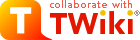
 or
or 